Once one of your basic shapes is selected with the Selection tool, you can make many modifications to basic shapes using the following panels: Transform, Control, and Properties. Refer to Figure 6-43.
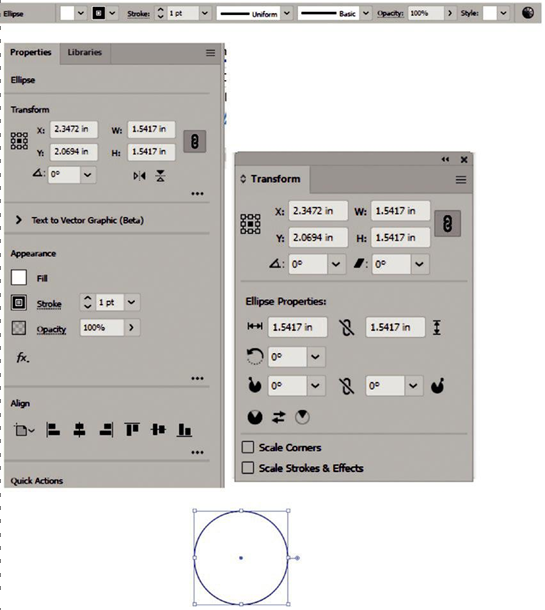
Figure 6-43. Editing a selected shape using the Control, Properties, and Transform panels
These panels, as you will see in a moment, are often interconnected to each other and will change based on the type of basic shape or path that is chosen, as we will see later when you work with the pen tool in Chapter 7.
For the moment, click some of the basic shapes you have drawn, and observe how these panels change. In some cases, you may prefer working with only the Control or only the Properties panel. In these examples, I prefer to use the Control panel for basic adjustments to the selected shape to alter the fill or stroke color.
However, as you may notice, the Properties panel or Transform panel may display more detailed options. Likewise, you can access some of these hidden options for specific panels via the Control or Properties panel rather than having many panels open at once. In the Properties panel, click the ellipsis (…) in each subsection (Transform, Appearance, Align) for access to more options as well you can click the underlined names. Refer to Figure 6-44.
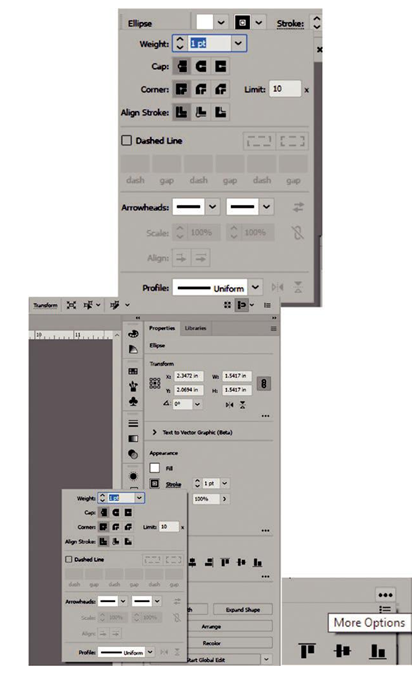
Figure 6-44. Use either the Control panel or Properties panel to access additional panels
For now, let’s focus on the Control panel.
For example, a shape created with the Rectangle tool is selected with the Selection tool. Refer to Figure 6-45.
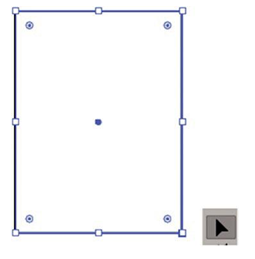
Figure 6-45. Selecting a path with the Selection tool
You will see the following layout for the Control panel. For the panel, some of these options we will discuss in more detail later in the chapter, but let’s start looking from left to right. Refer to Figure 6-46.
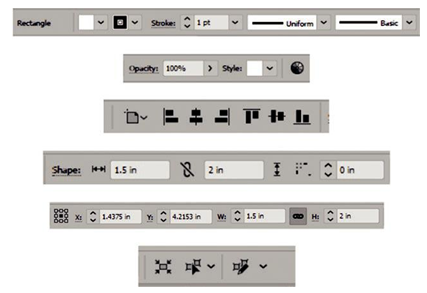
Figure 6-46. Control panel options when a rectangle is selected
In relation to the following selected shapes, rectangle, rounded rectangle, square, ellipse, polygon, and star, this area of the Control panel will remain mostly the same. Refer to Figure 6-47.
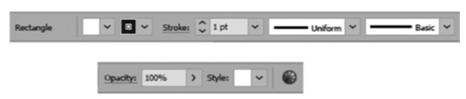
Figure 6-47. Control panel options for altering the rectangles or path’s appearance
The first item is the identifier of the shape; a rectangle or rounded rectangle, if created by one of those tools, is always identified as a rectangle. An ellipse is identified with the word ellipse and polygon by the word polygon. However, star, being a more modified shape, is identified by the word path. We will look at custom shapes in more detail later in Chapter 7. If you have a grouped path, then the word group will appear. Note: If you alter/move any of the points with the Direct Selection tool on one of the named shapes, it will automatically convert to an expanded shape or path, which you will discover when you select the path again when you select the Section tool. Use Edi ➤ Undo (Ctrl/CMD+Z) of the History panel if you want to undo that change. Refer to Figure 6-48.
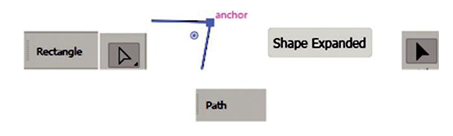
Figure 6-48. Shapes become regular paths if they are altered using the Direct Selection tool
