The Polygon tool is useful for creating sided shapes from 3 (triangle) to 1000 sides, which at that point would resemble a circle. While this tool is selected, you can drag out an equally sided shape. Hold down the Shift key as you drag if you want one of the sides to remain horizontal and Alt/Option+Shift drag from the center. As you drag, you can also use the up and down arrow keys on your keyboard to add more or fewer sides to your shape. Refer to Figure 6-11.
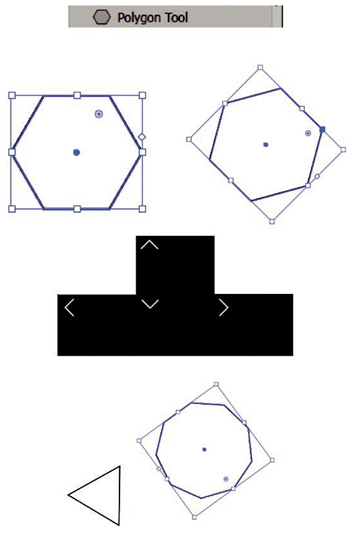
Figure 6-11. Polygon tool with various shaped polygons on the artboard that can be modified during drawing with the arrow keys
Once you release your shape, if it is still selected, you can increase or decrease the number of sides between 3 and 11 using the side diamond widget and dragging it up and down. Refer to Figure 6-12.
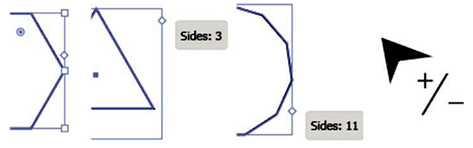
Figure 6-12. Use the polygon side widget to add more or less sides to a polygon on the artboard
You can even use the single live corner widget while the shape is selected to round all the corners of your shape. Refer to Figure 6-13.
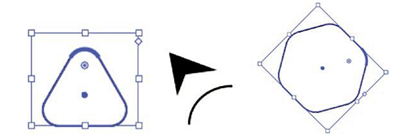
Figure 6-13. Round the sides of a polygon with the corner widget
If you want a precise size, while the Polygon tool is selected, click the artboard, and you can use the dialog box to set the radius and number of sides. Refer to Figure 6-14.
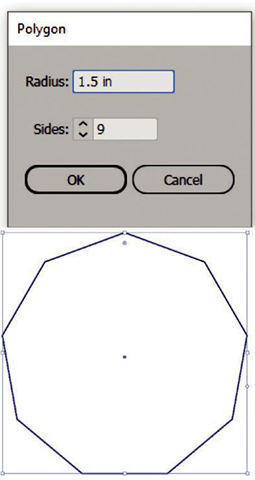
Figure 6-14. Polygon dialog box for adding a set number of sides
Note There is no constrain link. Later you can use your Selection tool to make the polygon disproportionate.
Polygons can add interest to a logo design or infographic.
We will look at some more options for this tool later in the chapter when we review the Control and Transform panels.
