In this chapter, you will be looking at an overview of basic pen tools and related panels that you would use to start creating an infographic’s custom shapes and paths.
As mentioned in Chapter 6, once you have created and scanned your logos in a digital format, you will want to start using Illustrator to trace over your drawing. In this chapter, the focus will be on using the pen tools as well as how to combine shapes and adjust colors for fill and stroke. Later in Chapters 8 and 9, based on the knowledge you have gained in this chapter, you will create and review a few project ideas that can be created with basic shapes, custom shapes, and text.
Note This chapter contains reference examples that can be found in the Volume 1 Chapter 7 folder. Some of the text in this chapter on pen tools has been adapted and updated from my earlier books Accurate Layer Selections Using Photoshop’s Selection Tools and Perspective Warps and Distorts with Adobe Tools: Volume 2.
In this chapter, we are now going to cover some of the tools that can be found in the Toolbars panel, as well as some of the main panels that we can use to assist us in infographic creation. I will only be focusing on the basic features of each of these pen tools, but I will also provide an Adobe help link if you would like more details on that tool. For now, if you would like to practice along, create a new document as you did in Chapter 4 so that you have an artboard to practice with the following tools and panels.
© Jennifer Harder 2023
J. Harder, Creating Infographics with Adobe Illustrator: Volume 1, https://doi.org/10.1007/979-8-8688-0005-4_7
Drawing Custom Shapes with the Pen Tool
While it is helpful to be able to draw basic shapes quickly using Illustrator’s shape tools, oftentimes you will be constructing custom shapes or paths that the client requires as part of the illustration of the infographic. Create a File ➤ New Document if you want to practice along.
You can do this easily with the pen tool set. Refer to Figure 7-1.
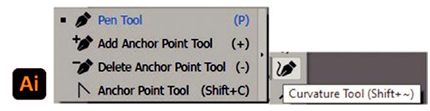
Figure 7-1. Illustrator Toolbar’s Pen Tool Options
While not required for this book and merely as a reference note, if you are familiar with working in Photoshop for creating vector shapes and selections, you will find these similar tools as well. However, Photoshop currently has a lot more specialized pen tools that can assist you in creating selections, which can be adapted to create vector shape layers. Refer to Figure 7-2.
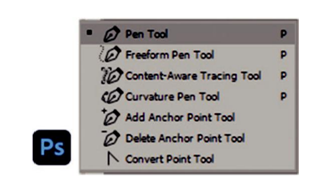
Figure 7-2. Photoshop Toolbar’s Pen Tool Options
However, if you are not familiar with working with the pen tools in Photoshop but want to know how to work with them in Illustrator, here is a review of those steps.
